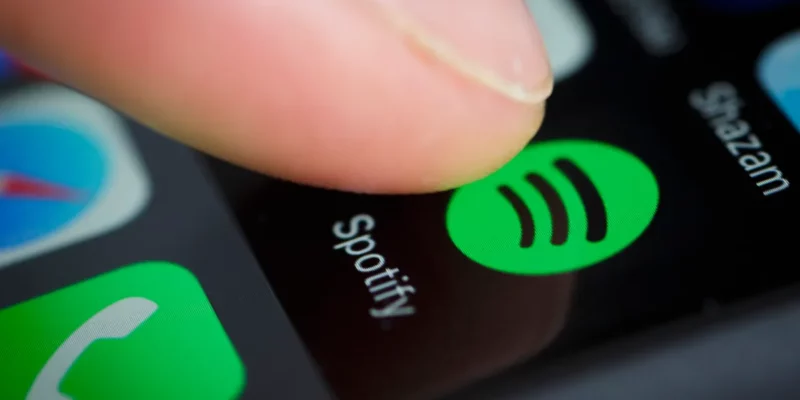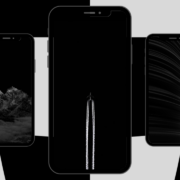Spotify is one of the most popular music streaming platforms in the world, and it’s not uncommon for users to experience occasional logout issues. There are several reasons why Spotify may log you out, and in this article, we’ll take a look at some of the most common causes, as well as how to fix Spotify logged me out and I can’t login.
Table of Contents
Why Spotify Logged Me Out?
Spotify is a popular music streaming service that allows users to listen to their favorite songs and albums on a variety of devices. However, it’s not uncommon for users to experience occasional logout issues. This can be frustrating, especially when you’re in the middle of a listening session. There are common reasons why Spotify may log you out, such as:
1. Multiple device usage
Spotify allows users to log in on multiple devices, but if you’re logged in on too many devices at the same time, the platform may log you out of one of them. To fix this, log out of any devices that you’re not currently using.
2. Cookies and cache
Spotify uses cookies and cache to remember your login information, but sometimes these can become corrupted or outdated, causing the platform to log you out. Clearing your browser’s cookies and cache can help fix this issue.
3. Network issues
Another common reason for Spotify logging you out is network issues. If your internet connection is weak or unstable, the platform may log you out to protect your account. Try connecting to a different network or restarting your router to fix this issue.
4. Spotify App updates
Spotify regularly releases updates to its app, and sometimes these updates can cause issues with logging in. Make sure you have the latest version of the app installed, and if you’re still experiencing issues, try reinstalling the app.
5. Sign out from everywhere
The Spotify app has a feature that allows users to log out of all connected devices. If you are utilising a shared account, this may be a problem. If the owner of the Spotify account decides to stop sharing it, they can select “Sign out Everywhere” and update their password. You will be logged out of Spotify and unable to re-login if that is the situation with you.
Otherwise, you might have mistakenly clicked “Sign out Everywhere” on one of your devices, which would have logged you out of all of them. For instance, even when you choose to sign out of everything on your computer or laptop, you will be signed out from Smartphone immediately.
Why Spotify logged me out, can’t log back in?
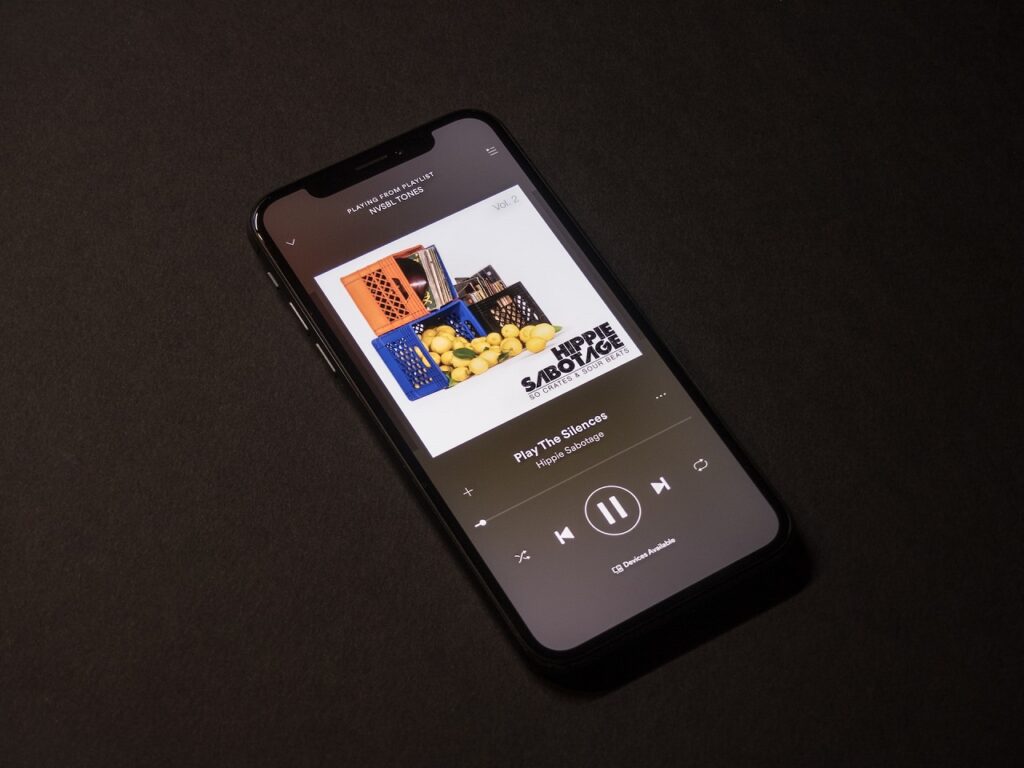
One of the most common reasons for Spotify logging you out and not allowing you to login again. The majority of the time, this is due to entering the incorrect username or password. Make sure your login information is correct, and if you’ve forgotten your password, you can easily password reset.
How to Fix Spotify Logged Me Out problem?
If you’re experiencing issues with Spotify logging you out, there are several solutions you can try to fix the problem.
1. Entered email instead of a username
It is most common mistake among Spotify users specially when Spotify logged you out and doesn’t recognize your email. You need to use your Spotify username instead of email when trying to log into the Spotify Applications. You can find your username here.
2. Check if Spotify is Down
It is sometimes the case where they update or upgrade them. During this time, if there is any software problem, then Spotify will log you out.
Check if any other users are reporting Spotify outage on the Downdetector website. If many users are experiencing the same problem, it is likely that Spotify is the source of the issue, and your only option is to wait for them to fix it as quickly as possible.
3. Spotify issue
Check social media platforms to see if users have begun reporting the issue and posting “Spotify Logged Me Out” remarks on various sites like Twitter, Reddit, etc. Or see if Spotify has released any updates about the issue, stating that it is being fixed on any of their social media handle.
4. Are you using a Shared account?
Ask your friends or family whether anyone has changed the password. Ask them to send the new password if that’s the case.
If no one changed the password, then log out of all the devices, change the password and share the new password once again.
5. Log out of other devices
Spotify allows users to log in on multiple devices, but if you’re logged in on too many devices at the same time, the platform may log you out of one of them. To fix this, log out of any devices that you’re not currently using.
6. Clear cookies and cache
Spotify uses cookies and cache to remember your login information, but sometimes these can become corrupted or outdated, causing the platform to log you out. Clearing your browser’s cookies and cache can help fix this issue.
7. Update the app
Spotify regularly releases updates to its app, and sometimes these updates can cause issues with logging in. Make sure you have the latest version of the app installed, and if you’re still experiencing issues, try reinstalling the app.
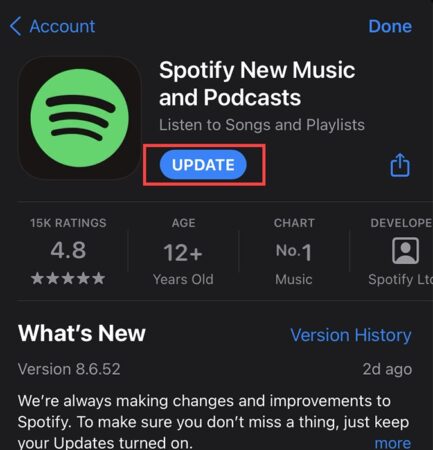
8. Check your internet connection
Another common reason for Spotify logging you out is network issues. If your internet connection is weak or unstable, the platform may log you out to protect your account. Try connecting to a different network or restarting your router to fix this issue.
9. Contact Spotify Support
If none of the above solutions work, your account may have been hacked, in that case you can contact Spotify support for further assistance. They will be able to help you troubleshoot the issue and provide a solution.
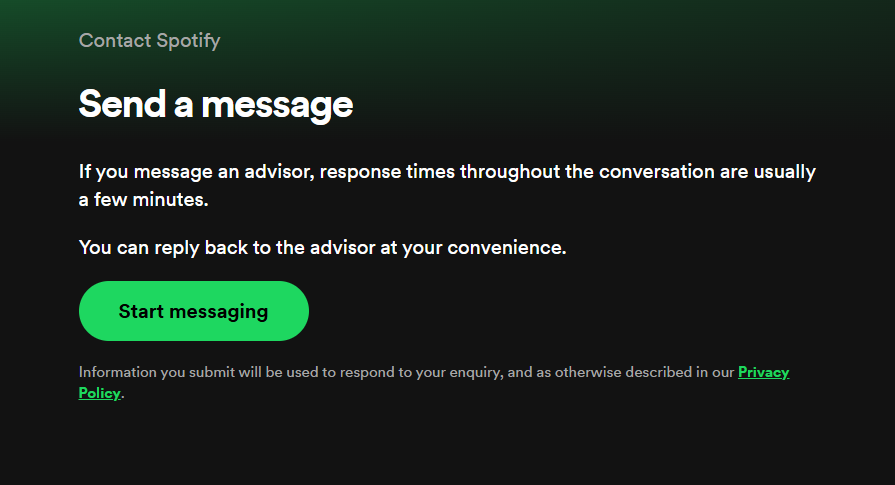
Conclusion
Spotify logging you out can be caused by a variety of factors, including incorrect login information, multiple device usage, cookies and cache, network issues, and app updates. By understanding these common causes, you can easily fix the issue and get back to streaming your favorite music or else view your Spotify first song of the year.