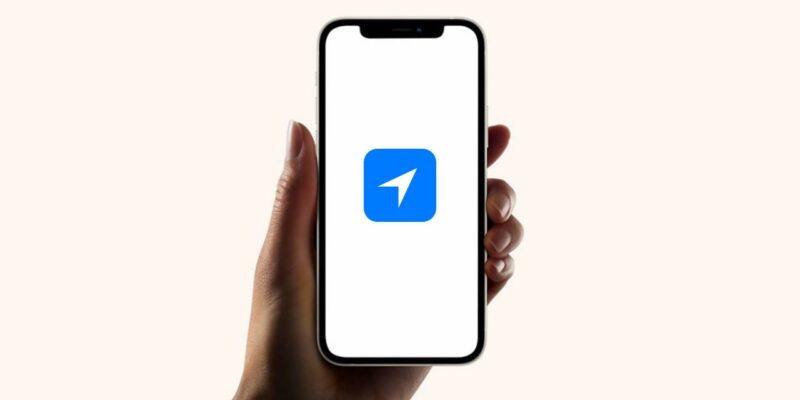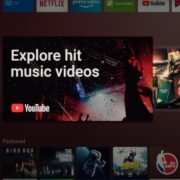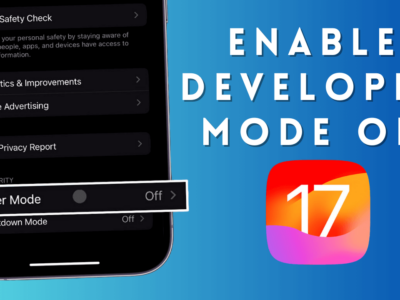Have you ever seen a little downward-facing hollow arrow appear in the top left corner of your iPhone? It’s an indicator that something isn’t quite right with the app you are accessing.
There are many types of arrows on the iPhone status bar that are a terrific technique to alert one when they are being watched. At times, figuring out what it means and how to fix it can be difficult.
We’ll help you get rid of hollow arrow on iPhone instantly, so you can get back to using your phone as usual.
Table of Contents
What Causes a Hollow Arrow on an iPhone?
A hollow arrow icon on an iPhone is usually caused when an app tries to access your location. However, there are different types of Hallow Arrows to notify you.
Blue Arrow

It indicates that the application or website you are using is attempting to access your location services. Major applications use location services to meet specific needs, like Google Maps, Weather, Camera, Photos, etc.
Grey Arrow

It shows that within the last 24 hours, a website or application has accessed your location.
Purple Arrow

It indicates that an application made recent access to Location Services.
Hallow Arrow

A hollow arrow denotes that, in certain circumstances, the item may receive your location.
How to get rid of Hollow Arrow on an iPhone
There are two simple ways to get rid of the Hallow Arrow icon on an iPhone completely.
Turn Off the Status Bar Icon
The Best way to make the hollow arrow disappear from your iPhone’s screen will be to Turn off the Status Bar Icon. It will prevent the status bar’s location symbol from showing up.
1. Choose Settings.
2. Press the Privacy option.
3. Select the Location Services option.
4. Scroll and select System Services.
5. Navigate to Status Bar Icon and switch the button off.
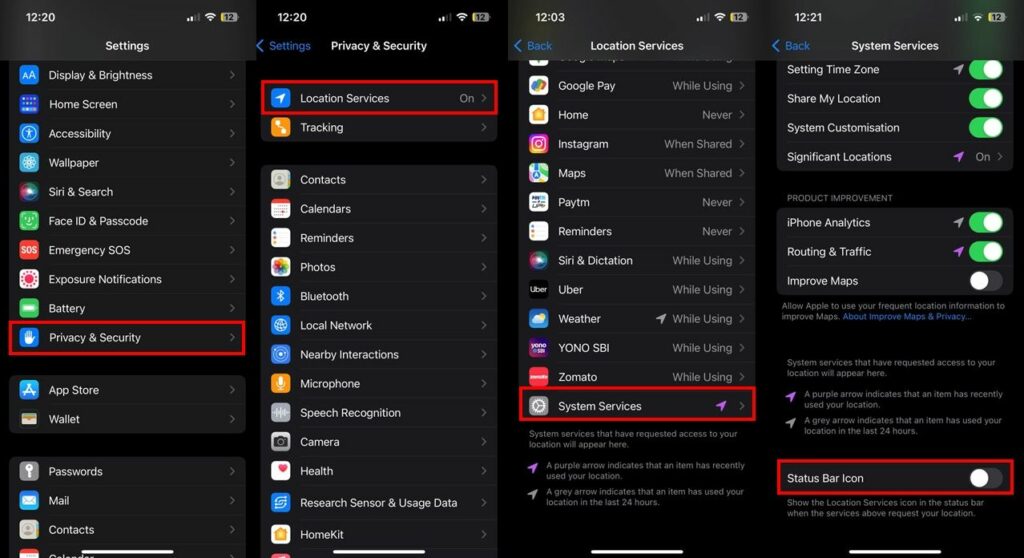
Disable Location Services
Disabling location Services is the second-best method for getting rid of hollow arrows. The location permission on your phone will be disabled when you disable the location services.
1. Select the Setting application.
2. Pick the Privacy option.
3. Select Location Services.
4. Turn off the Location Services button.
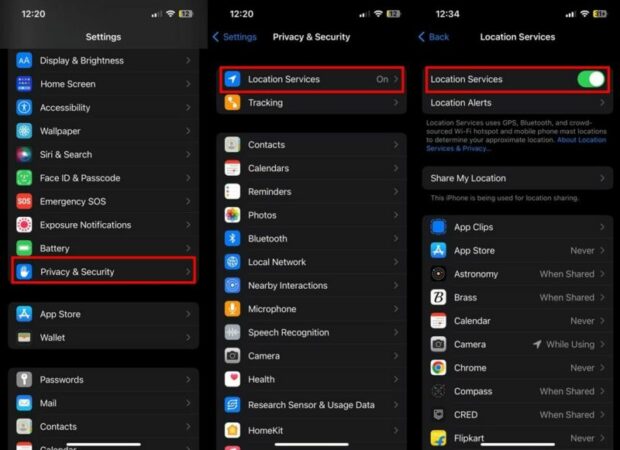
Why Hollow Arrow on iPhone Won’t Go Away?
Sometimes you’ll face this situation where Hollow Arrow won’t go away. If you have a software issue causing the hollow arrow icon, restarting your device will likely fix it. While to Fix your examination preparation get to the PrepAway.
How to Fix it?
To restart the device, press and hold down the power button until “slide to power off” appears on the screen. Slide your finger across the slider and wait for your phone to turn off completely.
Then press and hold down the power button again until you see the Apple logo on the screen – indicating that your device is booting up correctly. When finished, test out your phone again and make sure everything is working properly.
If restarting doesn’t work, try resetting all settings on your phone. This will reset all network settings, display settings, sound settings, etc., which may help fix any underlying issues causing the hollow arrow icon.
To do this, go into Settings > General > Reset All Settings > Confirm Reset All Settings (you may need to enter your passcode). Once completed, test out your phone again and make sure everything is working properly.
Also Read
- The History of iPhone Features Apple Has Removed: 2010 to 2022
- Will Dynamic Island ever come to iPhone 13 models?
- 5 Reasons Why Android is better than iOS
Conclusion
A hollow arrow icon appearing in the top left corner of one’s iPhone can be quite confusing and stressful – especially when one needs clarification on what it means or how to fix it! Thankfully, one can take simple steps to identify what it means and then act accordingly.
So, they can get back to using their phone as usual without worry. With these tips in mind, now everyone can feel confident getting rid of useful or annoying features related to their iPhones!
F.A.Q
What is the “hollow arrow” icon on my iOS 16.2?
The “hollow arrow” icon indicates to iPhone users that “Geofencing” is activated and is currently active. When an app attempts to access the user’s location, it notifies them.
What does Grey arrow on iPhone screen indicate?
It simply indicates that a website or application has accessed your location within the previous 24 hours.